How can I print notes online?
Notepad: A tool that is included in your PC and laptop. You can't uninstall it because it's inbuilt tools that come with your window. Notepad is a very commonly used tool that you can't download as it comes with a Windows function. In Notepad, you can write your text and name is defining that tool called note. Note means you can note down your things in that tool. If you are a Shayari lover, write a bio or any other notes that you want to save. You can type on it and save it permanently on your computer or PC. But as we know, many computers can have issues or crashes which may cause you will lose your notes. So, in that case, you can save everything online over an online notepad. Now, the question is how it will work and where you will get the file. Also, after noting down in the online Notepad, can we change the notes after publishing?
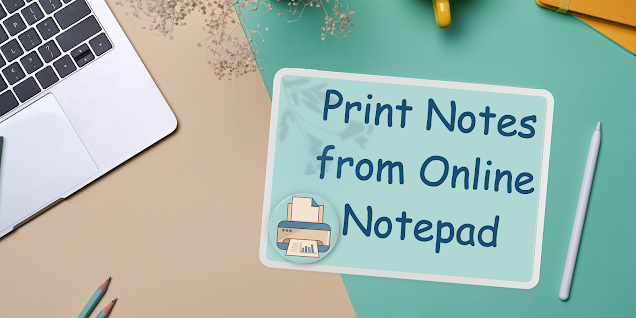
In this topic, we will let you know more about the Online Notepad which is helpful to make a print for any documents. If we talk, you are in a system in which a printer is not installed or wants to print out from a cyber café. How to do that? You need to mail your offline notepad file to yourself or a cyber man, then download it and print out the file. In that case, you can use an online notepad to print out your notes. There are several benefits of online Notepad, which resolves many issues compared to offline Notepad. But on that page, we will talk more about how to print notes from the online Notepad.
WHAT IS ONLINE NOTEPAD?
Everyone moved to digital platforms and didn't store everything on a computer. So, if you are creating notes for your School Work, office work, interest notes like Sharyaris, bios or any other information that you want to save online and take prints, in that case use an online Notepad. Do you know how to use Online Notepad? Online Notepad, which is also known as "online word pad," offers convenience, accessibility, and organization of the notes, which makes it easy to manage your notes online for printout. In online Notepad, many other facilities, like printing notes, inserting links, styling text, adding emojis, etc., make it unique. And you can take them print out too whenever you want. You don't need to do everything on your computer or your PC, which may cause you will lose your data. Also, you have lots of hassle when you print out them after a month or later. In that case, you can store all your notes in an online notepad and you can print them out when you want as well as wherever you want. We will discuss more about how to create an online Notepad and how to print them out.
STEP 1: Open any Online Notepad Tools
To start making notes, you need to open any Online Notepad like pastenow.net, justpaste.it or many other online tools. All the online notepads are web-based tools, so you need to have an internet connection to access them. No matter if you are using a Wi-Fi connection or else connect with your mobile internet. These applications can open into low connection, too. They are cloud-based tools like Google Docs. You can open any website that can provide the features of Online Notepad.
STEP 2: Write a note that you want to print
After opening any site for online Notepad, you will see a blank option like offline Notepad. You can copy and paste your content through a Notepad file or WordPad file. No matter if you are using it for professional or personal because online notepad tool will work for both. Also, if you want to design your text, you can use fancy font tools to make it impressive. When your notes are ready to print out, you can move to further steps.
STEP 3: Adjust the format (optional)
After adding your content or notes, you can print out your notes. But before printing, you can adjust your Notepad according to your page size. Like if you are using an A4 page, and then you can use it according to it. This option is optional, so if you don't want to adjust it, then there is no requirement to adjust the format. So, if you still don't adjust your notes according to your page, then you can still set it into the printout page
STEP 4: Use Print Function
After setting everything, you can find the print function in your desktop or laptop keywords. Or else you can take a printout by pressing right-click on the mouse and selecting print. But if it has no option, you can command Ctrl+P in Windows or Command+P in Mac. Click on this option to open the print dialogue box.
STEP 5: Change Print Settings as per you
To customize your notes, you can configure print settings in the printer dialogue box. Here are some points where you can change it:
Printer: - Select the printer you have on your computers and which can used by you.
Page Range: - You can select the pages you want to print. You can print specific pages or even print all pages in one print.
Paper Size and Orientation: - Ensure you can use the same paper size you would have (e.g., A4 size, letter size). You can easily print it in landscape or portrait mode.
Color or Black and White: - If you have a color printer, you can print your notes in any color. But if you haven't, then by default, it prints in black & white color.
STEP 6: Preview and Print
After configuring your printing settings, you can preview your page and see what it looks like. If it is good, you can click on the print option, but if the page preview does not look like what you want, you can change it again. After clicking on the printing option, you can collect all the pages that can be printed.
Other Benefits of Online Notepad:
There are several other benefits except for the printout. You can take benefits with the help of online notepad tools. We all know that in offline Notepad, you need to have the same desktop to use it. But in digital words, you may need your content or notes wherever you want. You can store your codes in an online Notepad when you are a developer. Or you can store your other professional or personal information over the online Notepad. There are several reasons to use online Notepad.